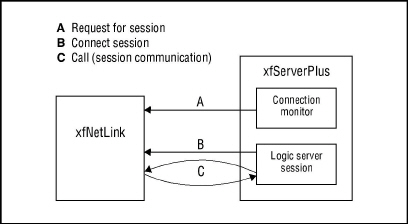On Windows, xfNetLink Synergy is configured with settings in the synergy.ini file. On Unix and OpenVMS, xfNetLink Synergy is configured by setting environment variables. These settings enable you to do the following:
- Specify the host name and port number as defaults.
- Specify time-out values.
- Specify a filename for logging the sent and received packets (for debugging purposes).
The table below shows the variables that can be set. Each is discussed in more detail in the following pages.
|
|
See Appendix A: Configuration Settings for complete listings of all configuration settings for xfServerPlus and xfNetLink. |
|
Variables for Configuring xfNetLink Synergy |
|
|---|---|
|
Variable |
Description |
|
XF_REMOTE_HOST |
Machine where xfServerPlus is running |
|
XF_REMOTE_PORT |
Port that xfServerPlus is running on |
|
XF_RMTCONN_TIMOUT |
Session time-out for running in regular mode |
|
XF_RMT_DBG_TIMOUT |
Session time-out for running in debug mode |
|
XF_RMT_TIMOUT |
Call time-out for regular session or debug |
|
XFNLS_LOGFILE |
Name of file to log packets in |
Specifying the host name and port number
Specifying the host name and port enables xfNetLink to read the name and port as defaults. You can also pass this information when you use the %RX_START_REMOTE or %RX_DEBUG_INIT functions.
To specify the host name and port as defaults
Specify the host name of the machine on which the xfServerPlus service is running and the port number on which it is listening. You don’t have to specify both the host name and port; you can specify only one or the other if desired. The port number must be an integer. Neither variable can be null.
On Windows, put this information in the synergy.ini file. On Unix and OpenVMS, specify the host and port as environment variables. For example:
XF_REMOTE_HOST=elmo XF_REMOTE_PORT=2440
Specifying time-out values
You can specify two types of time-outs for xfNetLink Synergy:
- Connect session for both normal and debug use
- Call (session communication)
You can specify these values in the synergy.ini file on Windows and as environment variables on Unix and OpenVMS.
|
|
For xfNetLink Synergy, the request for session time-out (‘A’ in figure 1) is set for two minutes and cannot be changed. This time-out measures how long xfNetLink will wait to receive an acknowledgment from the connection monitor in xfServerPlus. The connection monitor is responsible for accepting session requests from xfNetLink and signaling the logic server to start a session. |
|
|
Once the initial socket communication is established (‘A’ in figure 1), the connection monitor signals the logic server to start a session. The connect session time-out (‘B’ in figure 1) measures the time that xfNetLink waits for an acknowledgment from the session started by the logic server. It is measured from the time that xfNetLink receives the acknowledgment from the connection monitor to the time it receives an acknowledgment from the logic server.
This time-out is set separately for normal and debug operation. The default for normal operation is 2 minutes; for debug it is 10 minutes. You will probably want to set the debug time-out to a greater value than the normal time-out since you need to move from one machine to another when starting a debug session (see the important note under step 2 in Running in debug mode on Windows and Unix).
To specify a connect session time-out
Specify a value in seconds for XF_RMTCONN_TIMOUT and/or XF_RMT_DBG_TIMOUT. For example, to specify a 3-minute time-out for normal operation and a 6-minute time-out for debug operation:
XF_RMTCONN_TIMOUT=180 XF_RMT_DBG_TIMOUT=360
These values can also be set with the sess_timeout argument when making a call with %RX_START_REMOTE or %RX_DEBUG_START. A time-out value passed in the routine call overrides the time-out value set as an environment variable or in synergy.ini.
The call time-out (‘C’ in figure 1) measures the length of time that the remote session request should wait for the results of a remote routine call. It is measured for each send–receive request between xfNetLink and xfServerPlus. The default is 1800 seconds (30 minutes).
To specify a call time-out
Specify a value in seconds for XF_RMT_TIMOUT. For example, to specify a 15-minute time-out:
XF_RMT_TIMOUT=900
This value can also be set with the call_timeout argument when making a call with %RX_START_REMOTE or %RX_DEBUG_START. A time-out value passed in the routine call overrides a time-out set as an environment variable or in synergy.ini. The call time-out value can also be overridden at runtime with the routine %RX_RMT_TIMOUT (see %RX_RMT_TIMOUT); this affects only the current session.
You can also set a call time-out value for xfServerPlus. See SET_XFPL_TIMEOUT.
Specifying debug options
When you use the %RX_DEBUG_INIT and %RX_DEBUG_START functions to debug the code in your ELBs, you can specify that the packets be written to a file instead of displayed on the screen.
To receive debug trace output, you must also set the trace_flag argument in %RX_DEBUG_START to ‘1’.
|
|
This feature is not available on OpenVMS. However, OpenVMS users can view packets on the server side in the xfServerPlus log. See Using server-side logging. |
To specify a filename for debug trace information
Specify a filename in the synergy.ini file (on Windows) or as an environment variable (on Unix). For example:
XFNLS_LOGFILE=Myfile.txt
Myfile.txt is created if it does not exist; if the file already exists, additional material is appended to the end. To place the file in a specific location, specify the full path. If you do not specify a path, the file is created in the current working directory. You can also pass a filename when making the call.