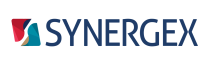Visual Studio project properties enable you to set project-level properties and build-time environment variable settings.
To access project properties, select a project node in Visual Studio Solution Explorer, and then on the Project menu, select Properties.
For a Synergy project, project properties will have some of the pages listed below. The project type determines which pages are available for. For example, the Interop page is available only for Interop projects.
Specifies the project's application settings and properties.
Specifies build settings for the project. Settings on this page apply to a specific profile or a specific project configuration/platform combination.
Specifies pre-build and post-build events.
Creates or modifies a common properties file, which is a file that defines build-time environment variable settings that can be added to other projects in the solution.
Sets compiler options.
Sets debugging options. Settings on this page apply to a specific profile or a specific project configuration/platform combination.
Sets environment variables used to build the project.
Sets options that affect the way class wrappers are generated and whether pooling will be used for Synergy/DE Interop projects. This page is displayed only for Synergy/DE Interop projects.
Sets options for ClickOnce deployment.
Specifies the folder for assembly references used by the project.
Determines how a Synergy/DE Repository project is built.
Manages resources (strings, images, icons, etc.) for your project. This is displayed only for Synergy/DE Windows Forms Application projects and WPF Application projects.
Sets a Synergy license server for ClickOnce deployment, and enables you to set runtime environment variables.
Specifies a project's application settings.
Signs an assembly (strong-name signing).