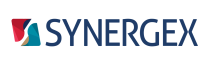Use the Common Properties page of project properties in Visual Studio to add environment variable settings that can be added to other projects in the solution. Settings on the Common Properties page are written to a common properties file (an MSBuild file with the .props extension) and are used by Visual Studio development tools, including MSBuild. For more information on setting environment variables, see Environment variables and Visual Studio development.
|
|
Changes made to this page do not take effect until the solution is closed and reopened. Settings on this page are specific to projects that include the common properties file, but there are circumstances where these settings may be available to other projects. See Environment bleed in Visual Studio for more information. Settings on this page are not used for pre-build or post-build events. |
With a traditional Synergy project, settings on this page are used to populate the Synergy tab of the Reference Manager dialog. See Referencing ELBs and OLBs for information.
To access this page, select a project node in Solution Explorer, select Project > Properties from the Visual Studio menu, and then select the Common Properties tab.
Use common properties
Select this option to add a common properties file to the project.
Common properties file location
Set this to the path and filename of the common properties file. Clearing this option prevents the project from using the common properties file, but it does not remove the common properties file or its settings.
Name
Specifies the name of an environment variable.
Value
Specifies the value that the environment variable is set to. You can use an environment variable in the definition of another environment variable. In the Value column, type the environment variable name followed by a colon (:) — e.g., MY_ENV_VAR:\another_dir. You can also use MSBuild properties, such as $(SolutionDir).
Reload
Checks the common properties file (.props) for write access. If you make a change to the Common Properties page when the common properties file used by the page is read-only, you will be prompted to allow write access to the file. (If the file is in source control, a source control window will open.) If you do not choose to allow write access when prompted, the table on this page is disabled and the Reload button appears. Clicking this button causes Visual Studio to check the file again for write access (in case the file has been set to allow write access by some other means — e.g., from Windows Explorer).