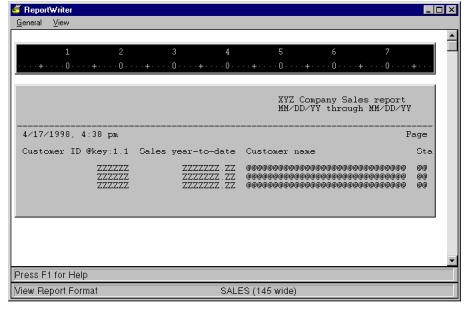Any time a complete report is loaded, regardless of what function you’re performing, you can view your report’s current format. Note that this shows you the format only, not the actual data. To view your report with data on screen , see Displaying a report on the screen.
| 1. | Select General > View. |
The report header, date and page number line, page header, data record lines (without actual data), pre- and post-break lines, page footer, and report footer are all displayed. A ruler is displayed at the top of the screen. To remove the ruler, select View > Toggle ruler.
If the report header and/or footer are to be printed on separate pages, the view window will be divided into logical pages. A dashed line is displayed at the last line of a logical page to indicate a page break. The maximum size of a logical page is 16 lines. If the total size of your page header, date and page number line, data lines, pre- and post-break lines, page footer, and report header and footer (if they are not on separate pages) exceeds 16 lines, the logical page of your report format is truncated. An error message will inform you if this situation occurs.
You can scroll through the view window using the arrow keys. Additional scrolling functions are available from the View menu.
| 2. | To exit this function, press the Exit shortcut. |
|
|