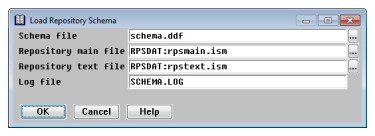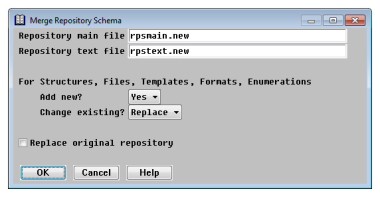The Load Repository Schema utility converts the contents of a Synergy Data Language file (i.e., a schema) into one or more repository definitions. You can use this utility to add or update definitions in an existing repository or create a new repository. See General processing rules for specific information on how each definition type is handled when merging and for specific Synergy Data Language requirements. Depending on the size of your repository, this utility can take a long time to run.
|
|
If ISAMC_REV is set to 4, rpsmain and rpstext files are created using the pre-version 10 repository format and, if merging schema, files are not converted to version 10 format. This enables you to target Synergy/DE 9 with Synergy DBL Integration for Visual Studio (SDI). |
|
|
You can also run this utility from the command line, which enables you to load definitions from multiple schema files at one time. See rpsutl utility. |
| 1. | Ensure that the file rpsload.ddf is in the RPS directory. |
| 2. | Select Utilities > Load Repository Schema. The default repository filenames displayed are determined by the logic discussed in Determining the repository files used. |
|
|
| 3. | Enter data in each field as instructed below. |
Schema file
Enter or select the name of the file that contains the repository schema (the Synergy Data Language description) to be loaded.
Repository main file
Enter or select the name of the repository main file to be created from the schema or the name of an existing repository into which the schema will be merged.
Repository text file
Enter or select the name of the repository text file to be created or, if you are merging the schema, enter the name of the existing repository text file.
Log file
Enter the name of the log file into which error messages generated during schema loading should be written. By default, the file is named SCHEMA.LOG and created in the current working directory. If the file already exists, it is overwritten.
| 4. | Exit the window to load the repository schema. |
If the repository files that you specified already exist, you are prompted
Repository files already exist. Do you want to merge the schema?
Select No to specify different repository files. Select Yes to display the Merge Repository Schema window. (See figure 2.)
|
|
| 5. | Enter data in each field as instructed below. |
Repository main file
Enter the name of the “merged” repository main file to be created. The default filename is rpsmain.new.
Repository text file
Enter the name of the “merged” repository text file to be created. The default filename is rpstext.new.
|
|
We strongly recommend that when merging a repository, both the original files and the “merged” files be on the same drive on the same system. In some cases, failing to do this results only in slower performance. In other cases (such as when the original files are on Windows and the merged files on Unix), the procedure fails with a rename error. |
Add new
If there are new definitions in your schema file and you want to add them to the repository, select Yes. If there are new definitions in the schema file that you do not want added to the repository, remove them from the file; selecting No when the file contains new definitions will generate an error. If you are only updating existing definitions and there are no new definitions in the schema file, this setting has no effect so you can choose either option.
Change existing
If you want to update existing definitions in the repository based on corresponding definitions found in the schema file, select how you want the update performed. Select Replace if you want to delete the existing definition and replace it with the definition in the schema file. Select Overlay if you want to replace only a subset of attributes or add to those of an existing definition. Overlay updates existing attributes and adds new ones, but does not delete any. If there are existing definitions in the file and you do not want to either replace or overlay the repository definitions, remove them from the file; selecting No when the file contains existing definitions will generate an error.
|
|
The Load Repository Schema utility attempts to load all the definitions in the schema file into the repository. If your file contains definitions you do not wish to load, you must remove them from the file. For example, if your schema file contains both new and existing definitions, and you want only to update the existing ones, you must remove the new definitions from the file before loading the schema. |
|
|
If you’re loading a schema file created by Toolkit’s Script-to-Repository conversion program (scridl), specify the name of the existing repository in the Repository main file and Repository text file fields. In the Add new field, select Yes; in the Change existing field, select Overlay. |
Replace original repository
When merging, the utility will create a copy of your repository. Select this field if you want the “merged” (copied) repository files to replace the original repository files if no errors occur. If you do not select this field, you can rename the merged repository files manually if desired.
| 6. | Exit the window to load the repository schema. |
As the repository schema is being loaded, status messages are displayed in the lower-left corner of the window. The utility validates all Synergy Data Language statements. When an error occurs in a statement, the utility writes a message to the log file and ignores the entire statement.
When processing is complete, Repository displays a message that lists the number of definitions that were loaded or the number of errors that were logged.
| 7. | To return to the Utilities menu, press Enter. |
| 8. | If any errors were logged, check the log file for specific definition names and error messages, correct the schema file, and reload it. The definition type and name precede the error message. For example, |
Format PHONE: Invalid format type specified. Field DEPT (structure EMP1): Invalid data type specified.
If any error occurs while a repository is being loaded from a schema, the new (or merged) repository is not created.
| 9. | After you have successfully loaded the schema, run both the Verify Repository and Validate Repository utilities. Certain repository integrity checks cannot be performed during schema merging and must be reported on by one of these utilities. |