Search and navigation FAQ
Searching
Is Search case sensitive?
No, Search is case insensitive. For example, searching on “select” will also find “Select,” “SELECT,” etc.
Can I search on a partial word without a wildcard?
Yes, Search finds all instances of the partial word, regardless of what precedes or follows it. For example, searching on “run” will also find “running,” “runtime,” “re-run,” “truncate,” etc.
How do I search on a phrase?
Use quotation marks to search on a phrase, such as “application configuration file”. Quoting a phrase is also useful when searching for keywords that are made up of common words, such as “do until“ and “for do”.
How can I filter my search?
You can narrow the scope of your search by selecting a topic from the dropdown to the right of the Search field. For best results, we recommend that you first search for a term in “All files” and use the search filters only if you get too many hits. (Conversely, if you’re not getting many hits, verify that “All files” is selected.)
You can also use the Boolean operators AND, OR, NOT, and ( ) to better focus your search. By default, multiple words in the Search field are ANDed.
How do I make the highlights go away on a search results page after I’ve located what I need?
To clear the highlighting on a page, click the “Remove search highlights” button ( ).
).
Navigating
How can I quickly scroll from section to section?
The  and
and  buttons at the top of the page move between major section headings. When you get to the last major section on a page, clicking the Right Arrow key again will advance you to the next page.
buttons at the top of the page move between major section headings. When you get to the last major section on a page, clicking the Right Arrow key again will advance you to the next page.
How can I link directly to a subheading on the page?
To the right of most headings is a chain link icon ( ). To copy a URL that will link directly to that heading, right-click the link icon and select “Copy link….”
). To copy a URL that will link directly to that heading, right-click the link icon and select “Copy link….”
How do I get to an older version of the documentation?
You can select the version you want to view in the version drop-down menu at the top of the page. 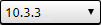
The default is always the current version of the software. Right-clicking on the chain link icon that follows a heading lets you save or copy a link to the version you’re currently viewing. Any searches occur within the currently selected version only.
