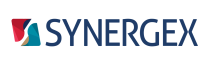SDI includes a version of the IntelliSense page for text editor options for Synergy DBL. To access this page, select Tools > Options, and then select Text Editor > Synergy DBL > IntelliSense in the navigation pane of the Options dialog box.
Settings on the IntelliSense page can be imported and exported using Visual Studio's Import and Export Settings Wizard (Tools > Import and Export Settings). Select the IntelliSense Dialog Page option on the "Choose Settings to Export" or "Choose Settings to Import" screen of the wizard.
To submit a comment on the IntelliSense dialog box, use the comment button ( ) in the top right corner.
) in the top right corner.
For more information on IntelliSense for Synergy, see IntelliSense for Synergy files.
Completion Lists
Show completion list after a character is typed
Causes completion lists to display automatically as you type. (Even if this option is not selected, you can display completion lists by pressing CTRL + spacebar or by using an IntelliSense menu entry.)
Selection in Completion Lists
Committed by pressing the space bar
Causes the spacebar to invoke completion using the selected item in a completion list.
Add new line on enter at end of fully typed word
Inserts a new line and places the cursor in that line when you type an entire word that appears in a completion list. If you type only part of the word and use IntelliSense completion to complete it, the cursor is placed on the same line, after the completed word. (If this option is not selected, the cursor is placed after the completed word in either case.)
Background IntelliSense Analyze Frequency
ms
Specifies how frequently (in milliseconds) Visual Studio updates IntelliSense information. The default is 5000 milliseconds. You may want to set this to a higher value if you are working on a laptop running on battery power.
Additional Compile File Extensions
Lists file extensions for additional file types (other than the defaults, .dbl and .dbc) that are set as compile files by default and that are treated as compile files by IntelliSense.
Add
Click Add to open a window that enables you to add one or more file extensions to the "Additional Compile File Extensions" list. When you enter a file extension in the window, include the period. For example, to have IntelliSense treat .zzz files as compile files, enter .zzz in this field. To specify multiple extensions, separate them with commas.
Remove
To remove an extension from the list, highlight the extension and click Remove.
Edit
To edit an extension in the list, highlight the extension and click Edit.
Additional Content File Extensions
Lists file extensions for file types (other than the defaults, .def and .rec) that are set as content files by default and that are treated as content files by IntelliSense. Content files are resource files that are not compiled.
Add
Click Add to open a window that enables you to add one or more file extensions to the "Additional Content File Extensions" list. When you enter a file extension in the window, include the period. For example, to have IntelliSense treat .zzz files as compile files, enter .zzz in this field. To specify multiple extensions, separate them with commas.
Remove
To remove an extension from the list, highlight the extension and click Remove.
Edit
To edit an extension in the list, highlight the extension and click Edit.