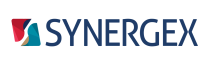SDI includes a version of the General page for Visual Studio text editor options for Synergy DBL. This page enables you to change default behavior for the code editor for Synergy DBL.
To access this page, select Tools > Options, and then select Text Editor > Synergy DBL > General in the navigation pane of the Options dialog box.
Auto list members
Available members for objects and classes are listed as you enter code. For more information, see Microsoft documentation.
Hide advanced members
Not implemented.
Parameter information
Parameter information for functions and procedures is displayed when available. For more information, see Microsoft documentation.
Settings
Enable virtual space
Enables the cursor to be placed beyond the end of a line. If you start typing when the cursor is beyond the end of a line, the space between the end of the line and the characters you type is filled with spaces.
Word wrap
Lines that extend beyond the width of the text editor window wrap to another line. Word wrap is not available when the "Enable virtual space" option is selected.
Show visual glyphs for word wrap
A return arrow indicator ( ) is displayed at the end of lines that wrap. Clear this check box if you
prefer not to display these indicators. Return arrows are for reference only; they are not added to your code and
do not print.
) is displayed at the end of lines that wrap. Clear this check box if you
prefer not to display these indicators. Return arrows are for reference only; they are not added to your code and
do not print.
Line numbers
Line numbers display on the left-hand side of the text editor. This option applies to .dbl and .dbc files. To invoke this functionality for files with other extensions, set the "Line numbers" option for "All languages".
Enable single-click URL navigation
URLs in text are clickable links. If not selected, URLs are not clickable links.
Navigation bar
Not implemented.
Automatic brace completion
Not implemented.
Apply Cut or Copy commands to blank lines when there is no selection
Determines the behavior of Cut and Copy commands when the insertion point is placed in a blank line without selecting any characters or spaces. If this option is set, the Cut command deletes the blank line, and the Copy command copies the blank line. (The Paste command will then insert a blank line.) If this option is not selected, Cut and Copy do nothing in this situation, and Paste inserts the most-recently copied content.