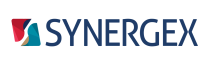Check and resynchronize ISAM file if out of sync (Revision 6 or higher)
|
WTSupported in traditional Synergy on Windows
|
WNSupported in Synergy .NET on Windows
|
USupported on UNIX
|
|
isutl -s [sync_option] [-h|-?] [-mLevel#] [-t directory] [-%] filename[ ...]
Options
sync_option
(optional) One or more of the following:
Check and resynchronize the file using cooperative locking without requiring exclusive access. (default)
Check and resynchronize the file using exclusive locking.
-h or -?
(optional) Display help screen.
-mlevel#
(optional) Specify a message level that defines the amount of information displayed during an operation, where level is one of the following values:
0 = No output is generated. All errors generated are returned in the form of an exit value.
1 = Only errors and necessary output are displayed. (default)
2 = Process information is displayed, in addition to errors and necessary output.
-t directory_list
(optional) Specify one or two directories separated by a comma to store temporary files. See Temporary files for isutl -r for more information.
-%
(optional) Display a running status (0 to 100) to indicate the percentage completed by the operation.
filename
The name of the ISAM file(s) into which you want to check and resynchronize. The default extension is .ism.
Isutl -s is supported only on 64-bit operating systems.
A RESILIENT or FULLRESILIENT file that is out of sync must be resynchronized before it can be opened. This happens automatically in the following cases:
- When remote files are opened or updated via 64-bit xfServer.
- When local files are opened or updated and rsynd is running on the system as described in Resynchronization and resilience.
- When you’ve configured xfServer to resynchronize files on start-up, as described in Automating file maintenance with xfServer (Windows and UNIX).
In all other cases, you'll need to run isutl -s to manually resynchronize your ISAM files.
Isutl -s first checks a resilient ISAM file for synchronization. If the file is not marked with the RESILIENT or FULLRESILIENT file option, a "File not resilient" message is displayed.
If the resilient file is in correct synchronization, a "File in sync" message is displayed. Otherwise, the file is re-indexed and resynchronized, and a log entry is made in isutl.log.
Running status
When the -% (display running status) option is specified, the numbers displayed indicate the percentage of the overall reload operation completed for each file. When message level 2 (-m2) is also specified, an individual process percentage as well as a total overall percentage is displayed for each file.
Isutl generates an exit status, which can be especially useful if you’ve used the -m0 option. Possible exit statuses are as follows:
|
This status |
Indicates |
|---|---|
|
0 |
Isutl was successful. |
|
A Synergy DBMS error number |
Isutl failed as a result of the specified error. (See Synergy DBMS errors for the message text that maps to each error number.) |
|
-1 |
More than one file was specified on the command line, and at least one file failure occurred. |