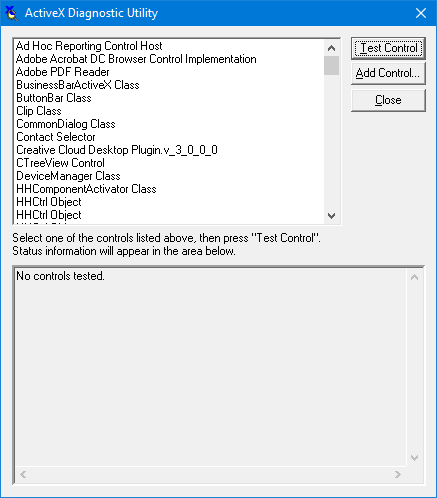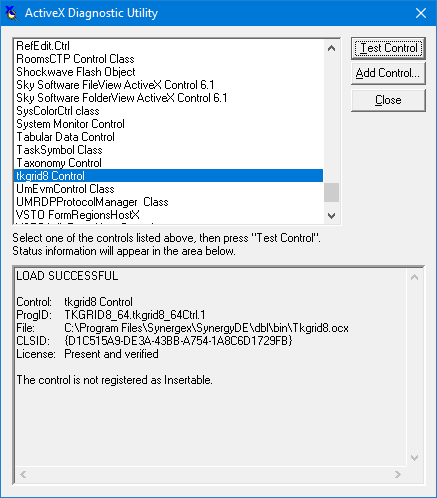ActiveX diagnostic utility (axutl)
|
WSupported on Windows
|
|
|
|
The ActiveX Diagnostic utility enables you to register or test an ActiveX control. Testing a control provides answers to the following questions:
- Can a given ActiveX control be accessed?
- If it can be loaded, what are its basic parameters?
- If it cannot be loaded, why not?
If you cannot load an ActiveX control from your Synergy program, you can use the ActiveX Diagnostic utility to determine whether the control can even be accessed on your system. This eliminates guesswork as to whether the problem lies within your application or in the ActiveX control itself. For example, the ActiveX Diagnostic utility can tell you if a DLL is missing, if the control has not yet been registered, or if the control is not licensed, thus making it inaccessible to your application.
To run the ActiveX Diagnostic utility,
- Enter axutl.exe at the command prompt.
The ActiveX Diagnostic utility dialog box is displayed. (See figure 1.)
Registering an ActiveX control
| 1. | In the ActiveX Diagnostic utility dialog box, click the Add Control button. |
The Open dialog box is displayed.
| 2. | Select the control you want to add, and click the Open button. |
|
|
You can also use the Windows regsvr32 utility (regsvr32.exe) to register and unregister ActiveX Controls (and DLLs as well). This file is distributed with Windows and is also available on the Microsoft website. See Registering an ActiveX control for more information. |
|
|
Testing an ActiveX control
| 1. | If the control you want to test is not listed in the ActiveX Diagnostic Utility dialog box, add and register it by following the instructions in Registering an ActiveX control. |
| 2. | In the ActiveX Diagnostic Utility dialog box, select the ActiveX control you want to test, and click the Test Control button. |
Diagnostic information about the ActiveX control is displayed. (See figure 2.)
|
|
If the control can be loaded, the message “LOAD SUCCESSFUL” and some additional information is displayed. The ProgID entry is the control_name string that is to be used by %AX_LOAD to load that particular control. If this control requires a license, your system is licensed (in other words, the .lic license file is present), and a runtime key is available, a LicKey entry is also displayed. The LicKey entry is the license string that should be passed to %AX_LOAD if you cannot legally distribute the license file to your end users.
If the control cannot be loaded, or if no .lic file is present and licensing is required, the message “LOAD FAILED” is displayed. If the load failed for licensing reasons, you also get the message “License: Runtime key required.”