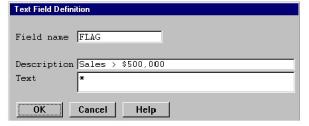A text field defines a text string to print.
| 1. | Select Design > Fields to create. |
You can select the Fields to create function from any of the Design function windows, enabling you to create temporary fields while specifying other report information.
When you select Fields to create, the Temporary Fields list is displayed. If you are creating a new report or adding temporary fields for the first time, the Available Field Types list is also displayed.
| 2. | From the Available Field Types list, select Text Fields. |
|
|
| 3. | In the Text Field Definition window, enter data in each field as instructed below. |
Field name
Enter a name to identify the field. This name must be unique among all temporary fields. It must begin with a letter and the remaining characters can be letters, digits, underscores (_), or dollar signs ($)
In Assigning a conditional to a field, we defined a conditional for a text field that should be printed only if the Sales year-to-date field contains a value of 500,000 or more. We called our field FLAG.
Description
Enter an optional description for this field. This description is the default field header when you select this field to be printed. The description is also used when the field is listed in the Print Fields list or the list of available fields. The default description is the field name.
Our description is Sales > 500,000.
Text
Enter the text string that should be printed when this text field is selected as a field to print. The maximum size of the text string is 80 characters.
The text in this field is an asterisk (*), as shown in figure 1.
| 4. | To save your new text field definition, exit the window. |