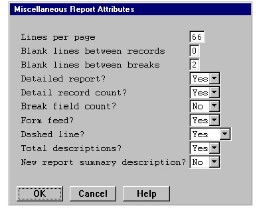The Miscellaneous Report Attributes window enables you to modify the following:
- Page size
- The number of blank lines between records and breaks
- Printing detail records and detail record and break counts
- Printing form feeds, dashed lines, and total descriptions
- The report summary description
| 1. | Select Design > Miscellaneous. |
The Miscellaneous Report Attributes window displays the current values. (See figure 1.)
|
|
| 2. | Enter data in each field as instructed below. |
Lines per page
Enter the actual, physical size of the printer page in lines (not the number of lines printed on the page). The default is 66 lines, which is the number of lines on a standard U.S. page (11 inches long, with 6 lines per inch).
Blank lines between records
Enter the number of blank lines to be included between report records. The maximum number of blank lines is 9. The default is 0, which means no blank lines will appear between records.
Blank lines between breaks
Enter the number of blank lines to be included between break sets if the break doesn’t generate a new page. The default is 2.
Detailed report
Select Yes if you want each detail record to be printed on your report. Select No to generate a summary report that prints only the break and report summary lines. (If the report contains fields being totaled, these lines are the subtotal and total lines.) The default is Yes.
Detail record count
Select Yes if you want your report to include the number of detail lines that were printed. Otherwise, select No. The default is Yes.
The detail record count appears at the end of each break section and at the end of the report. If one or more numeric fields are being totaled, the detail record count appears after the total and subtotal descriptions and is enclosed in parentheses.
Break field count
Select Yes if you want your report to include the number of breaks that occurred for each break (sort) level. Otherwise, select No. The default is No.
If your report has only one break level, the break field count appears at the end of the report. If your report has more than one break level, a break field count appears at the end of each break level (except for the lowest level). For example, look at the report in Creating a subtotal access field, which breaks on state and then on city. The report contains data for three states—California, Florida, and Nevada—so the state break field count would be 3. The report includes data for two cities in California, one city in Florida, and two cities in Nevada, so the city break field counts would be 2, 1, and 2, respectively.
Form feed
Select No if you want ReportWriter to issue blank lines for the remaining lines on a report page rather than issuing a form feed. You can use this feature when printing labels (see Printing labels for more information). It does not affect the display of the report on the screen. The default is Yes.
Dashed line
Select Blank to replace the dashed lines with blanks. Select No to suppress the printing of the dashed lines above subtotal and total amounts. The default is Yes, which means the dashed lines will be printed.
Total descriptions
Select No if you want to suppress the printing of the break and report summary total descriptions. This includes the word “total” and the parentheses around the record count. The default is Yes, which means the break and report summary total descriptions will be printed.
New report summary description
Select Yes if you want to specify a report summary description other than the default, which is the word “Report.” If you select Yes, a second input window is displayed where you can enter the text of the new report summary description. The maximum length of this description is 64 characters. The default is No.
| 3. | Exit the window to save your settings and exit from the Miscellaneous function. |