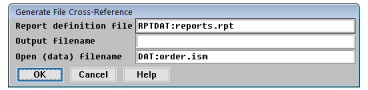The Generate File Cross-Reference utility generates a list of all reports that reference a given data file. Such a list could be useful when you plan modifications to a file and need to know how they will affect your existing reports.
|
|
A file cross-reference should not be confused with a cross-reference file. The latter contains records that associate fields with access keys and is generated by the Repository Generate Cross-Reference utility. See Creating a Cross-Reference File. |
| 1. | Select ReportWriter utilities > Generate file cross-reference. |
|
|
| 2. | In the Generate File Cross-Reference window, enter data in the fields as instructed below. |
Report definition file
Enter the name of the report definition file to check for references to the specified open (data) filename. This field defaults to the name of the report definition file ReportWriter is currently using.
Output filename
Enter the name of the file into which the cross-reference information for the given data filename should be printed. If you don’t specify an extension, it defaults to .ddf. To print output to the screen, leave this field blank.
Open (data) filename
Enter the name of the data file for which cross-reference information is to be printed. This file specification can include a full path or logical name. You can also specify a wildcard filename such as DAT:* or *.ap. All reports that reference the specified open filename will be printed, as will the file definition names and the file’s sequence number (as a “file to read”). For example, if the CUSTOMER file DAT:customer.ism is selected as the third file to read, “(03)” will be printed next to the file definition name. If you don’t specify a filename, cross-reference information will be printed for all reports and the files they reference.
In our example in figure 1, cross-references to the DAT:order.ism file in RPTDAT:reports.rpt are printed to the screen.
| 3. | To generate the cross-reference, exit the window. |
If the filename that you specified in the Output filename field does not exist, the file is created. If the file already exists, you are prompted
File already exists. Do you want to delete it?
- To overwrite the existing file with the new cross-reference, select Yes.
- To append the new cross-reference to the end of the existing file, select No.
- To return to the Output filename field and enter another filename, select Cancel.
During processing, the report names being examined are displayed in the lower right corner of the screen. When processing is complete, you are returned to the ReportWriter utilities menu.
If you didn’t specify an output filename, output goes to the screen. Press the Next page shortcut to view the next page, or press the Exit shortcut to exit the viewing function.
Sample output from the Generate File Cross-Reference utility
Generation Date : 22-NOV-16, 13:35:13 Definition File : RPTDAT:reports.rpt Report Name: File Definition - Open Filename ----------------------------------------------------------- CLIENT_HIST92: CUST92 - DAT:customer.ism (01) CLIENT_HIST93: CUST93 - DAT:customer.ism (02) CLIENT_MSTR: CMCLNT - DAT:customer.ism (01) CUST92: CUSTOMER - DAT:customer.ism (02)<$startrange>cross-reference:generating;Generate File Cross-Reference utility;file:cross-reference:generating;generating:file cross-reference;utilities:Generate File Cross-Reference