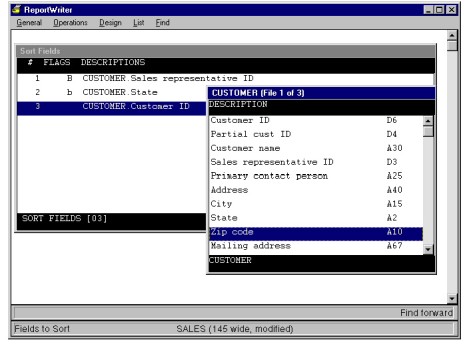Selecting a sort field
The Fields to sort function enables you to determine the organization of your report by specifying on which fields the report will be sorted. The sort fields do not have to be the same as the fields to print or the selection fields. They can be from any file, including the temporary file.
|
1.
|
Select Design > Fields to sort to display the Sort Fields list. |
If you’re creating a new report, or if you haven’t defined any sort fields yet, this window is empty and the list of available fields is also displayed. As you select sort fields from the list of available fields, they are added to the Sort Fields list.
When you sort, ReportWriter creates temporary files with the names RGjob#.TMP and RBjob#.TMP, where job# is the job number of the ReportWriter process. ReportWriter deletes these files automatically unless the program terminates abnormally, in which case you may see these files in your directory.
|
2.
|
Highlight the field on which you want to sort and press Enter. See Choosing Fields for more information about selecting fields. |
|
3.
|
Select any other fields on which you want your report to be sorted. |
You can select up to 10 fields on which to sort. If the field you select is an arrayed field, only literals are allowed as subscripts. If the field you select is larger than the maximum field size (99), you are prompted to specify a range of characters.
|
4.
|
When you’re finished selecting sort fields from the list of available fields, press the Exit shortcut. |
Once you exit the list of available fields, you have to use the Add sort field or Add sort fields function to select any other fields to sort.
Adding a single field
To add one additional field to the Sort Fields list (if the list of available fields is not already displayed),
|
1.
|
Select Sort functions > Add sort field to display the list of available fields. |
|
2.
|
Select the field on which you want to sort. |
That field is added immediately after the highlighted field in the Sort Fields list. The list of available fields is removed from the screen.
Adding multiple fields
To add more than one field to the list of fields to sort (if the list of available fields is not already displayed),
|
1.
|
Select Sort functions > Add sort fields to display the list of available fields. |
|
2.
|
Select a field on which you want to sort. |
That field is added immediately after the highlighted field in the Sort Fields list. The list of available fields remains on the screen.
|
3.
|
Select any additional fields to sort. |
|
4.
|
When you’ve selected all the fields on which you want to sort, press the Exit shortcut to remove the list of available fields. |